#NoMouse Challenge 2022
NoMouse Challenge – February 14 – 18, 2022
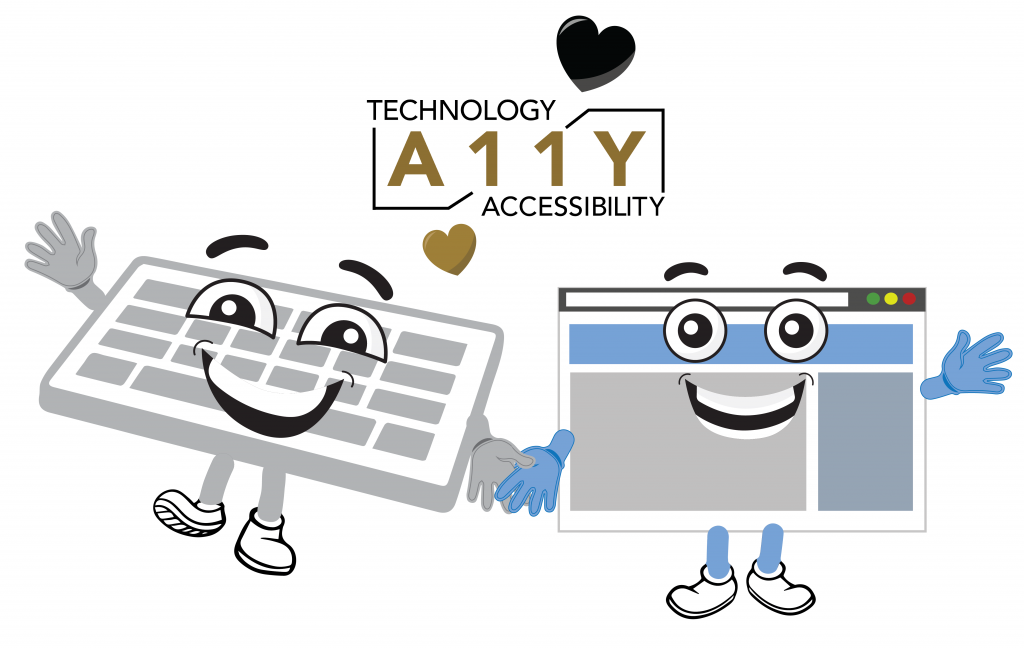
What is the #NoMouse Challenge?
The #NoMouse Challenge promotes awareness around accessible web design, encouraging everyone to explore the keyboard accessibility of websites they frequent by navigating without using a mouse or trackpad.
Wake Forest joins this global challenge and encourages all faculty, staff, and students to take 10 minutes out of their day from February 14th to the 18th to participate.
What is Digital Accessibility?
The ongoing work of digital accessibility strives to give all users, including those with disabilities, great and accessible experiences when using digital tools. Websites that support equitable navigation using a keyboard have an important component of good web accessibility in place. #NoMouse Challenge encourages all users to test keyboard navigation of websites they frequent. Do you know if your favorite web platforms and sites have been developed inclusively with keyboard accessibility in mind? Do you have your own site and want to check out how keyboard navigation works on it?
Join the Challenge!
Please note, the 2022 Challenge is closed but check back soon for more events.
Challenge participants chose their favorite or most frequented websites, or their own site, and navigated them using only the keyboard. No mouse, no trackpad. Participants shared their experiences using the #NoMouse Challenge 2022 form.
Key takeaways from the #NoMouse Challenge in 2022
- Participants learned the value of keyboard shortcuts and found them critical for keyboard navigation.
- Most participants discovered challenges navigating websites without a mouse, particularly when content was not accessibly designed and delivered.
- Many reported testing some websites that did not support accessible keyboard navigation and found it difficult to interact with slide shows, scrolling pictures, and drop-down menus.
- Some participants noted the big difference in ease-of-use between an accessibly-designed site and those that are not developed for accessibility.
- Some found it difficult to access specific sections of interest on websites and were unable to determine which item had focus.
- Almost everyone gained a much greater understanding of the complexities of keyboard navigation, and expressed a greater appreciation for the impact of website accessibility!
Participants in the #NoMouse2022 Challenge are invited to display the associated digital badge below:

Get involved!
What are keyboard accessibility and assistive technology?
- Web Accessibility Perspectives: Keyboard Compatibility (W3C) (1 minute)
- Assistive Technology (MSFTEnable) (2 minutes)
How do I navigate with my keyboard?
- Navigating Chrome on Windows by Keyboard: Browsing and Help (from Google) (4 minutes)
- Navigating Chrome on Mac by Keyboard: Full Keyboard Access & Browsing (from Google) (4 minutes)
Want to learn even more?
- Screen Reader Demo for Digital Accessibility w/ reference to keyboard navigation (UCSF) (5 minutes)
- Assistive Technology Video: Switches (The ALS Association Evergreen Chapter) (3 minutes)
- Mobility Aids: Living with Disability (AMI: Accessible Media Inc.) (2.5 minutes)
- Introduction to Web Accessibility (W3C)
- We’ll review your content for accessibility! This is free to you and can help make your content more accessible to a broader audience! (Email tap@wfu.edu)
NoMouse Challenge 2022 Made Possible By:
Student Technology Advisory Committee
STAC Leadership: Paul Braymen, Madi Shaver, Sid Subramanian
Accessible Content Working Group
- Amy Archambault
- Damian Blankenship
- Gregory Brunick
- Davita DesRoches
- Kevin Gilbertson
- Suzanne Hawks
- Brianna Healey
- Carrie Johnston
- Jonathan Milam
- Amy Mohan
- Matt Nelkin
- Jeff Nichols
- Isabella Ryan
- Jen Ryan
- Don Shegog
- Michael Shuman
- Eudora Struble
- Robert Vidrine
- Lloyd Whitehead
Special thanks to Emily Gregg, IS Digital Media Specialist, for her graphic design expertise.
Helpful hints
If this is your first time navigating with only a keyboard, here are some tips to consider.
What to expect when navigating with a keyboard
- Using a keyboard should allow you to navigate to interactive elements, like links, text entry or form fields, or buttons.
- When using the tab key to access an interactive element, you should be able to activate it or enter text, as applicable.
- When you have navigated to an element with your keyboard, there should be a visual indicator, like a highlight or color change, to show what is currently in focus.
Keyboard shortcuts
- “CTRL + End/⌘ + down arrow” will take you to the bottom of the page
- “CTRL + Home/⌘ + up arrow” will take you to the top of the page
- “CTRL/⌘ + L” will put you directly into the web address bar
- “Enter” will activate buttons and links, if applicable
- “Escape” will exit your current selection/screen, if applicable
- “Spacebar” will select and unselect multiple choice and checkbox options
- “Tab” will move you forward to the next link/button/section
- “Shift+Tab” will reverse “Tab,” or move backwards
Mac Keyboard Shortcuts
Windows Keyboard Shortcuts
Note: the function of these may vary depending on user settings and web design!
Shortcuts for Digital Meeting spaces
Did you know that you can do a lot with keyboard shortcuts in Zoom and Google Meet? Try them out in your next virtual class or meeting!
NoMouse and resources are adapted from NoMouse.org, a project of The DO-IT Center at the University of Washington, and is licensed under a Creative Commons Attribution-NonCommercial-ShareAlike 4.0 International License.
Questions? Email tap@wfu.edu
